How to Protect and Share Encrypted Files
How to Protect and Share Encrypted Files
1. In Word, Excel or PowerPoint you can protect the file by going to File > Info > Protect Document.
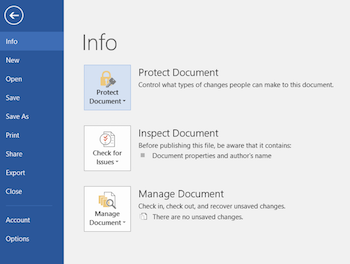
2. In the drop-down menu, you can “Mark as Final” to make the document Read-Only and then click “Encrypt with Password”.
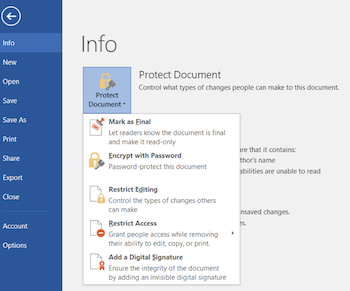
3. A new window will pop open prompting you to enter a password. Click “OK”. Your document is now encrypted.
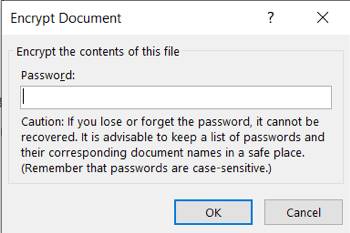
4. Best practice for sending an encrypted file and its password is to send two emails, one with the encrypted file and the other with the encrypted password.
Note: A password manager can be used to keep note of the passwords you set for the different files you encrypt. Please contact Griffith College IT for details of approved password managers.
1. Open an Internet browser and go to Privnote.
2. Enter in the desired password to protect your file.
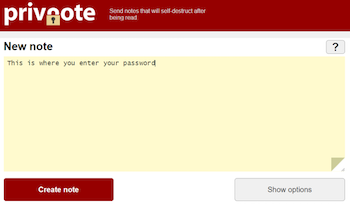
3. Click “Create Note”. This will generate a URL which you can copy and paste into an email.
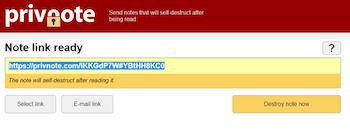
4. The note is destroyed when the recipient opens it. They have access to view the password only once.
